Let’s walk through the mechanics of doing a logo search on the USPTO database. In this example, we will assume that you want to use the logo below for legal services.
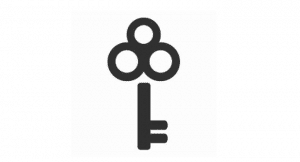
To run a search on this logo, you should first navigate to the USPTO website.
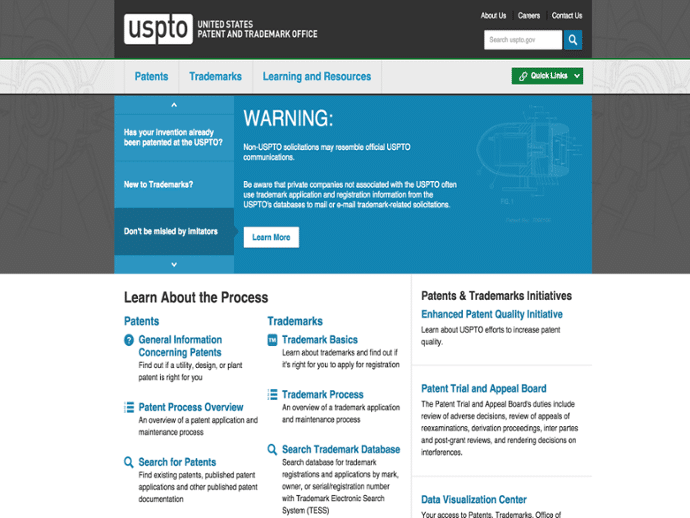
Click on “Trademarks” and select “Searching Trademarks”.
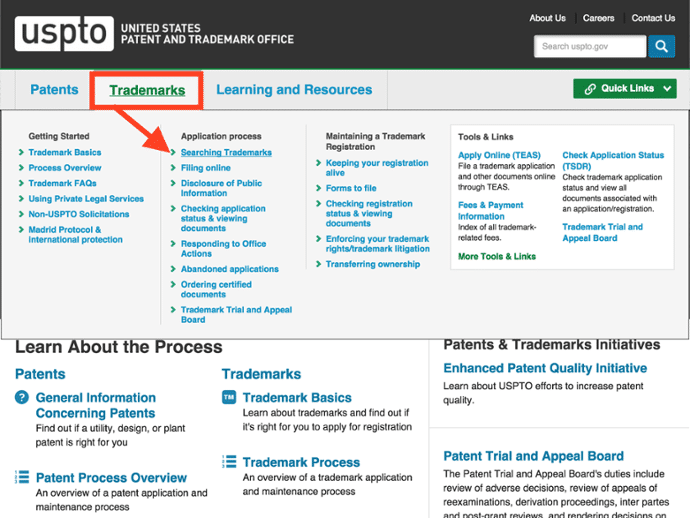
Navigate to the Trademark Electronic Search System (TESS).
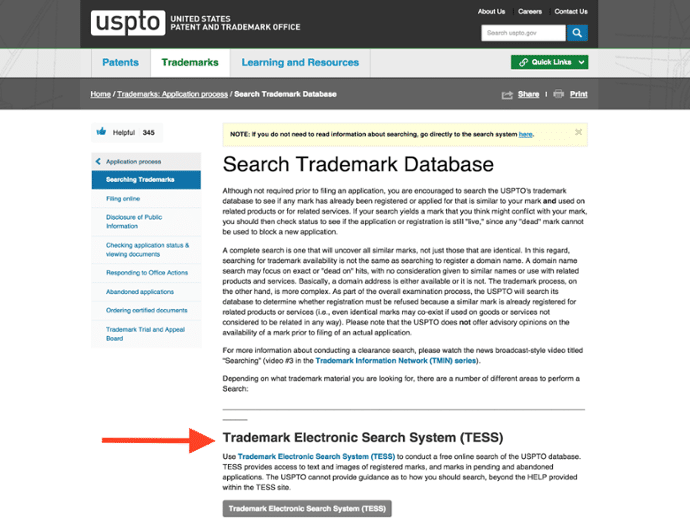
The starting point for a logo search is the USPTO’s Design Search Code Manual. The USPTO assigns design search codes to applications and registrations to help with searching the USPTO database for conflicting marks. Links to the Design Search Code Manual are located in either the Structured or Free Form search options.
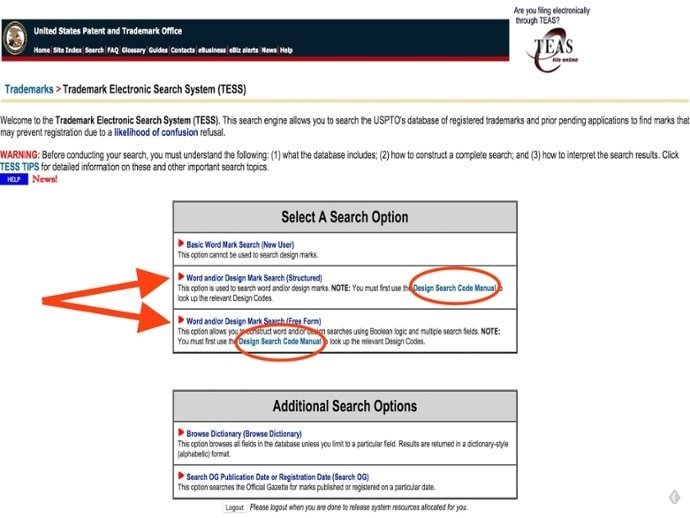
The Design Search Code Manual indexes the categories, divisions, and sections that make up these codes.
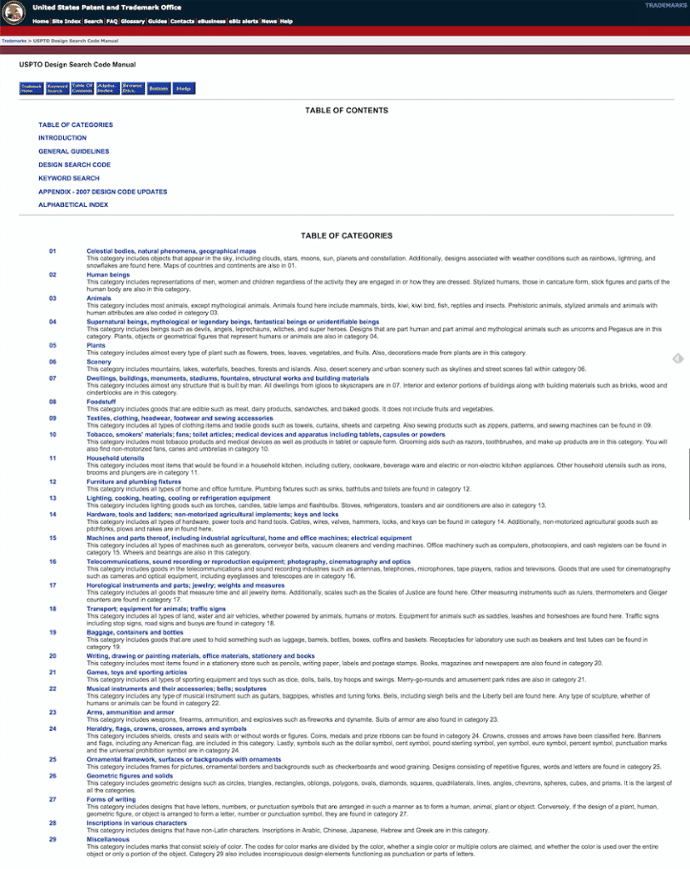
Keys are coded in category 14, division 11, sections 1 to 9. Section 2 (Keys of some other shape) is the most relevant for our search. This results in the design code 14.11.02.
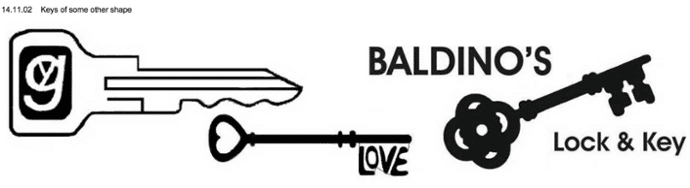
Circles are coded in category 26, division 1, sections 1 to 31. Section 15 (Three circles) is the most relevant for our search. This results in the design code 26.01.15.
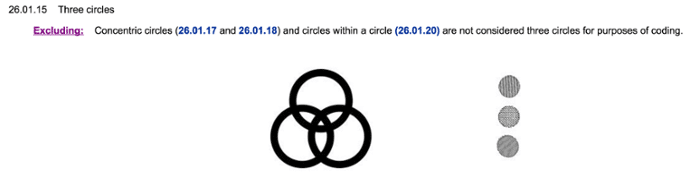
After consulting the manual, you will use the Trademark Electronic Search System to conduct a search of the USPTO database. In this example, we will use the “Free Form” search to run the search with the relevant design codes.
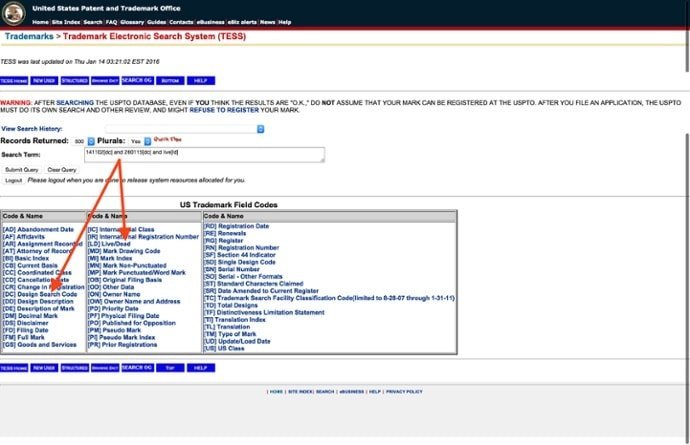
The search discloses 3 records.
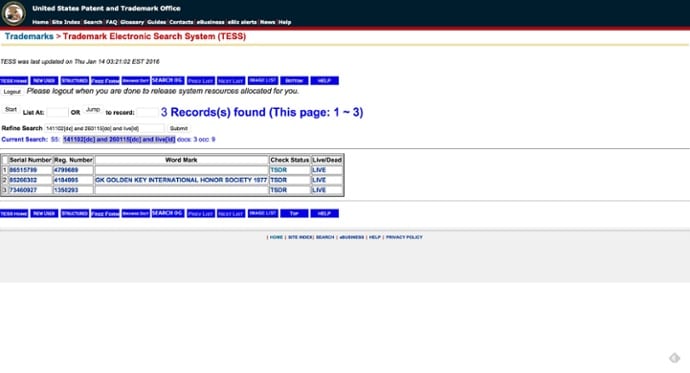
By checking the details for each record, you will discover a pre-existing registration that is identical to the proposed logo (surprise, surprise, it’s our logo!). This is an obvious conflict, and you should avoid adopting the proposed logo.
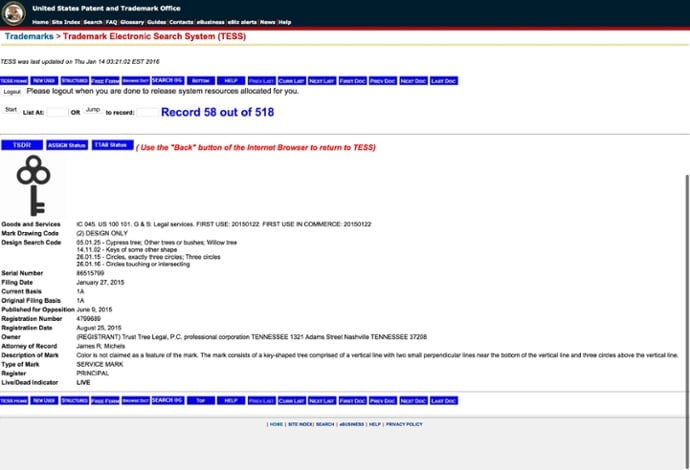
Preliminary Search Limitations
The example above disclosed an identical match, but it’s usually never that simple. There are significant limitations to conducting a preliminary search on the USPTO database. First of all, the database does not contain “common law” (or unregistered) trademarks. Common law trademarks can limit your ability to both use and register your trademark.
In addition, selecting design codes is an inherently subjective exercise that will affect your search results. Therefore, a logo search on the USPTO database might not disclose records that could impact the likelihood of confusion analysis. That’s why it’s always a good idea to get a professional search before moving forward with your trademark.